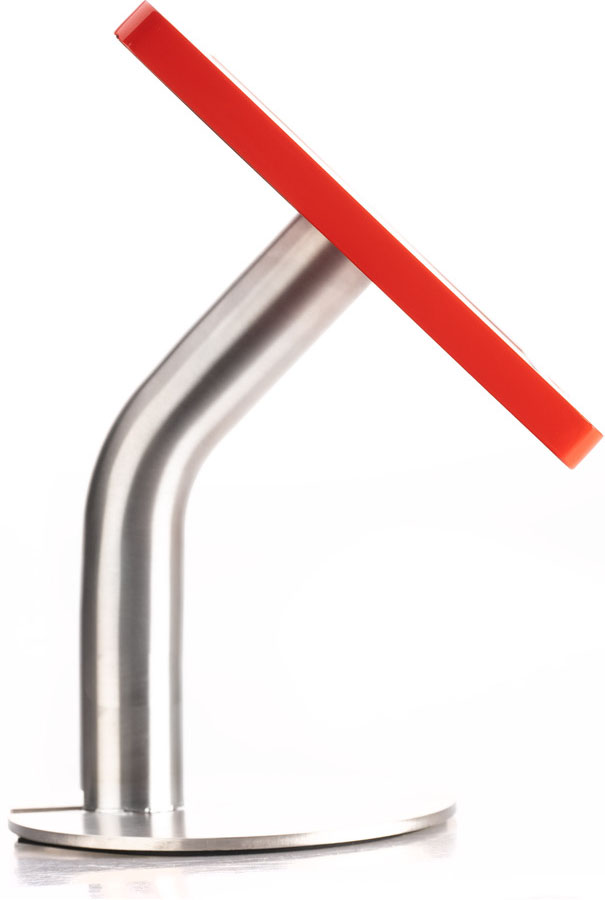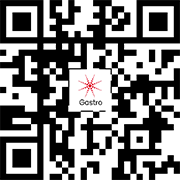POS System
One POS System. All Functions. Your Industry.
Our all-in-one POS system combines everything you need for your daily operations: POS checkout, self-checkout, kitchen displays, digital cash book, and matching hardware – all from a single source. Designed for use across various industries like restaurants, retail, and services, it ensures efficient workflows and complete control. Whether you run a small shop or a large business, our solution is scalable, intuitive, and fully compliant with all legal standards. Get started easily and benefit right away.
OktoPOS sets the standard with a comprehensive range of functions unified on a single platform. Manage and maintain your business data conveniently through a central database, accessible from anywhere in the world. Designed for international use.

The OktoPOS System
One-stop-shopping for modern branch management
One platform instead of many isolated solutions: OktoPOS combines POS system, store management, and analytics. Through the open API and numerous standard interfaces, you connect systems seamlessly—without data silos and with centralized control.
Centralized control worldwide
With the OktoPOS Manager Database, you can manage locations from anywhere (provided a secure internet connection is available). Ideal for franchises and branch chains: role-based permissions, standardized processes, and scalability from a single location to an international chain.
Architecture: Local + Cloud – the best of both worlds
- Offline-capable at the POS:
Local frontends run autonomously; hardware-based TSE (technical security device). - Cloud modules centralized:
Prices, items, reporting & workflows from headquarters. Real-time sync when connected – no manual backups needed. - Easy operation:
No dedicated VPNs or servers required; secure, continuous data storage.
Your advantage:
Uninterrupted operations, fast rollouts at the click of a button, transparent KPIs.
Why OktoPOS?
The Right Decision for a Digital Future.

With OktoPOS...
...you get a cash register, materials management, time and attendance, e-menu, CRM, Online shop and store management system and much more from one provider.
...you benefit from a system that offers more than you have seen elsewhere.
...you benefit from the advantages of a web-based database.
...you keep the investment low.
...you benefit from frequent updates and new features.
...you have only one system for your multi-unit operations.
...you have a partner who knows your needs from own experience like no other.
Interfaces
Scales
Dialog 06
Scales can be connected to the cash register via the certified Dialog 06 interface. The relative price is sent to the scale. The scale determines the final price and sends it along with the weight to the till.
Find out moreShift Planning
Any modern shift planning system can use the OktoPOS interface (API) for exporting sales transactions to optimize planning based on revenue.
Voucher Systems
SitPay
SitPay verwaltet Ihre Wertgutscheine.
Accounting
Accounting Programs
Various export formats of the turnover are available, which can be used in almost all common accounting programs.
Individual Accounting Interfaces
For example, if you work in a SAP system with an individually configured import interface and if you want to automatically transfer sales data from OktoPOS, then we offer the individual configuration.
Online Shops
The open interfaces can be used for third-party online shops.
OktoPOS Online Shop
For a quick and cost-effective implementation, we recommend using the OktoPOS online shop and the OktoPOS apps.
Suppliers
Connection
Suppliers can be individually connected to the material management system. This requires the cooperation and the technical requirements on the suppliers side.
Property Management Systems (PMS) for Hotels
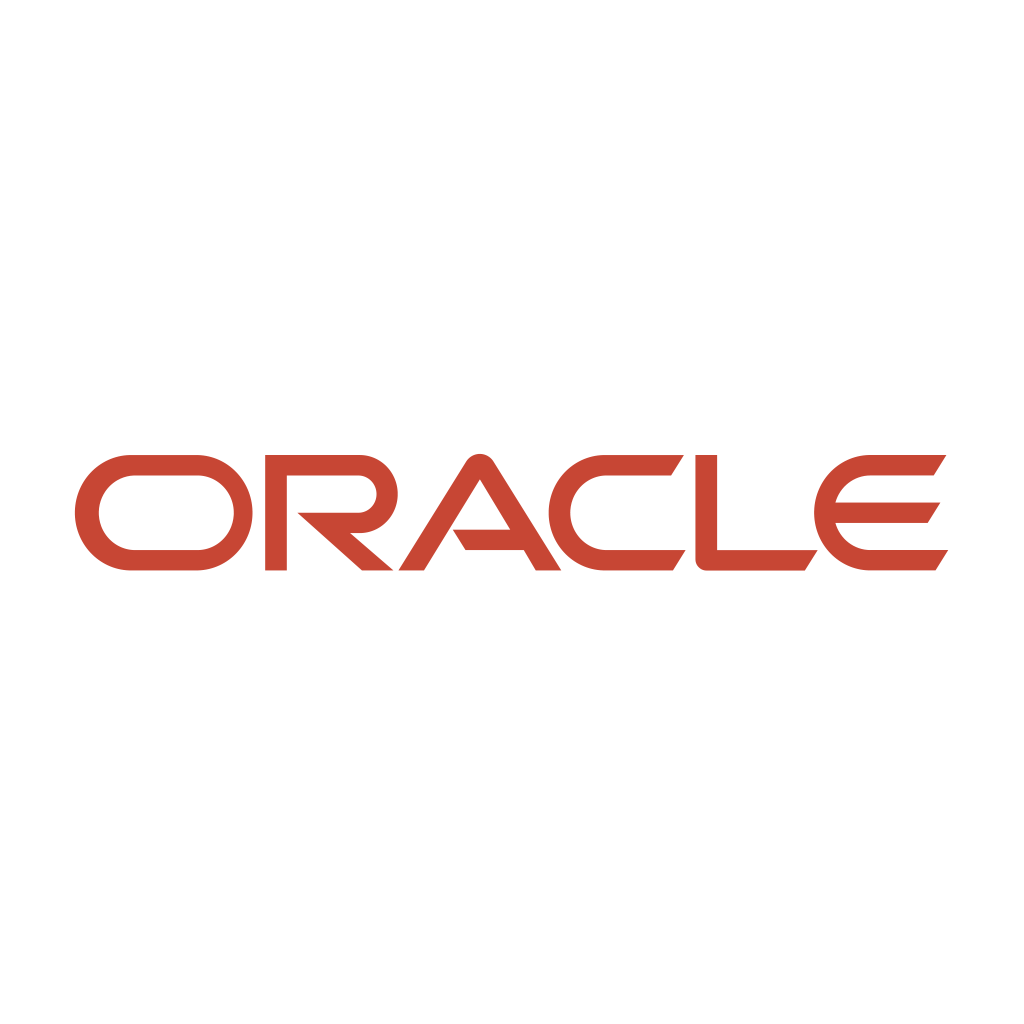
OktoPOS Cash can be connected to the Oracle Hospitality Systems via a certified interface.

OktoPOS Cash can be connected to the Infor PMS systems via a certified interface.
Find out moreOpen Interfaces
OktoPOS offers several HTTP interfaces that can be used by third-party applications.
Create Item
You can use this interface to create new items in the OktoPOS Manager.
Create Customer
You can use this interface to create new customers in the OktoPOS Manager.
Import Order
You can use this interface to transfer already paid orders from a third-party system to the branch server so that the order is visible on the kitchen station and on the cash register.
Transactions
You can use this interface to query the details of a finalized sales booking in the OktoPOS Manager. The transaction number is required for the request.
Delivery Service Platforms

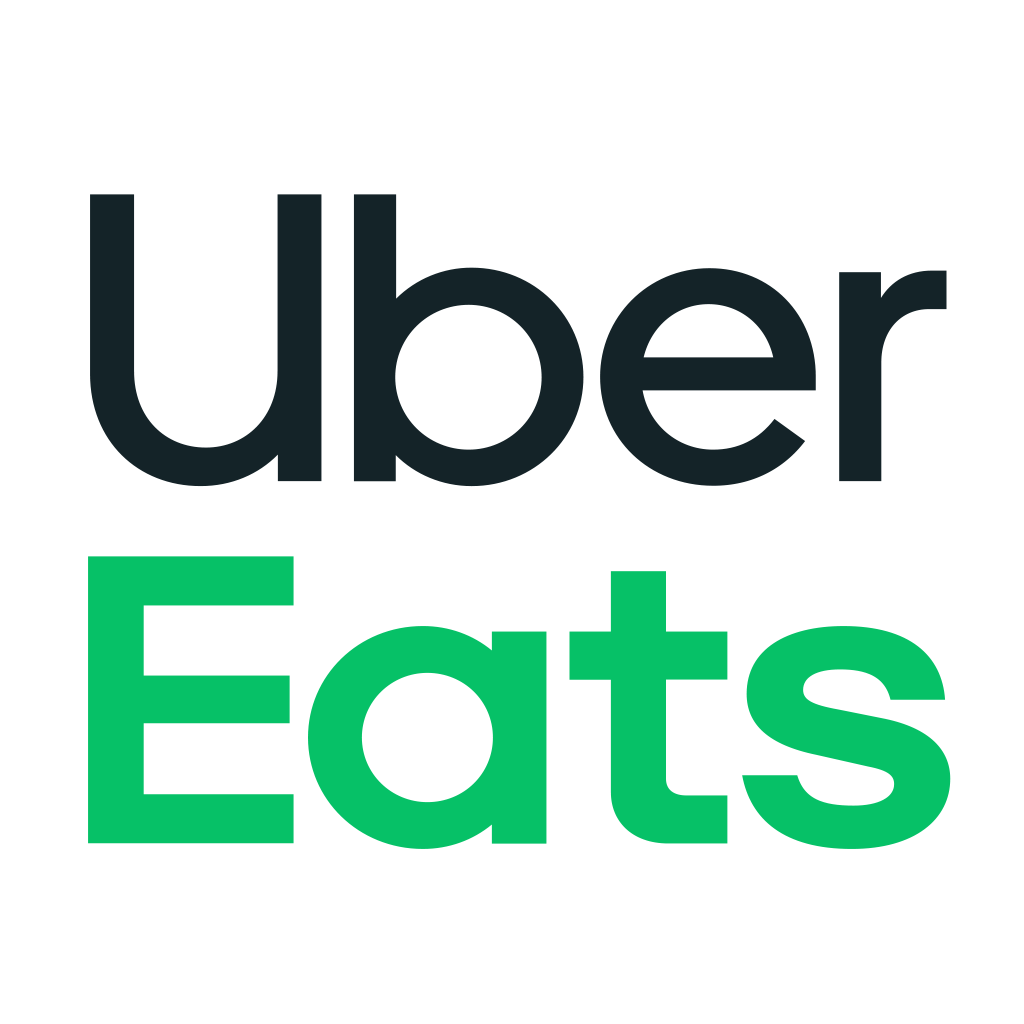
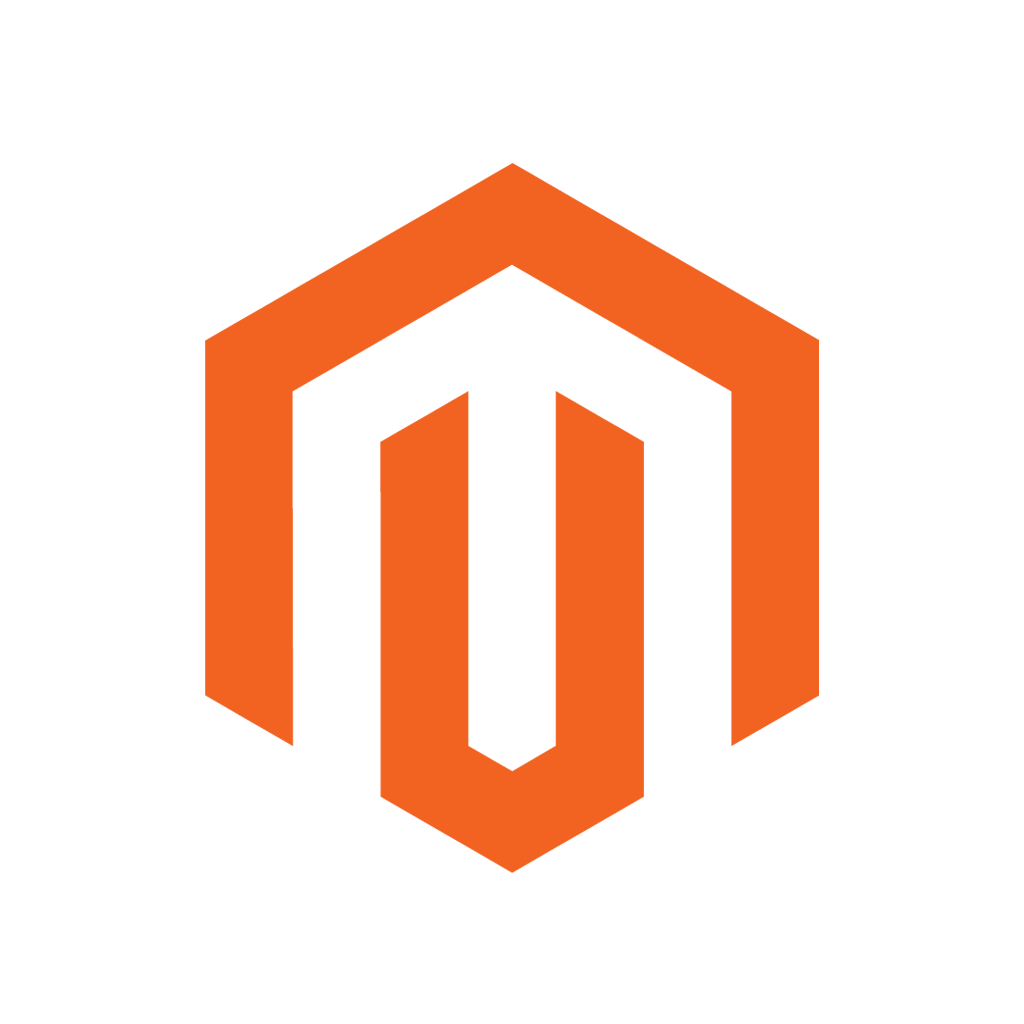

The electronic price tags retrieve the product data from the OktoPOS Manager in the cloud.
We are working together with the innovative provider Vusion.
FAQ - Frequently Asked Questions
License
Investment-Friendly Licensing on a Monthly Basis.
Modules
Configure the set of modules according to your needs.
 Updates
Updates
The OktoPOS system is constantly enhanced and developed. Thanks to the web-based approach, the system is always up-to-date. Updates are included in the monthly license fee.
Compliance
Safety for your Transactions.
One pos system for many different industries
OktoPOS is a flexible system specifically developed to support a variety of business processes. Whether it's ordering systems, billing systems, or planning and management tools, OktoPOS adapts to your needs.
Our system is used across industries—from retail to restaurants and cafeterias to hotels and other service sectors. We offer specially tailored modules that integrate seamlessly into your business operations.
OktoPOS is working for a broad range of businesses and can be tailored to the individual needs of clients.
Gastronomy
- Kitchen control
- Recipes
- Production planning
- Nutritional values
- Allergens and additives
- Side orders
- Ways of preparation
- Mobile order terminals
- Table administration
- Course administration
- Interim bill
- Article buttons
- Multiple VAT rates
- Gratuity calculator
- Delivery service
- Prepaid cards
- Vouchers
Cafeterias
- Customer database
- Payment with customer card
- Prepaid cards
- Top up terminal
- Scale connection
- Recipes
- Nutritional values
- Allergens and additives
- Side orders
Fresh packaged Groceries and Bakeries
- Recipes
- Production planning
- Nutritional Calculator
- Allergens and additives
- Printout of a product data sheet via the receipt printer
- Labeling system
- Scale connection
- Serve through (the shopping cart moves with the cashier from cash register to cash register)
- Product bundle (e.g. 5 rolls for the price of 4)
- Very fast checkout process (Quick Payment)
- Quick switch of cashier without having to re-enter your PIN
- Sufficient number of article buttons and group buttons
- Take away app
- Combination of food retail with gastro functions with attached café (consumption on site)
- Customer cards with bonus point system
- Prepaid cards and vouchers
- Payment on account with automatic invoice dispatch as a PDF for major customers
Food Trucks
- Offline capable
- Mobile cash registers
- Order terminals
- Different sales channels with different prices
- Billing to customer for events
Clubs and Discos
- Waiter locks
- Cashier billing
- Mobile order taking
- Guest cards (RFID) with payment at the cash register
- Prepaid cards
- Table management
- Tip calculator
- Guest registration
Beverage Markets
- Article scanning
- Creation of barcode lists
- Scanning crates (via the individual bottle)
- Deposit function
- Mobile device for recording inventories, orders and delivery notes
Club Catering
- Customer database
- Billing on open account (debtors)
- Direct debit export
- Prepaid cards
- Gift vouchers
- Reservation system
- Lists of participants for events with registration on your homepage
- Kitchen control
- Recipes
- Nutritional values
- Allergens and additives
- Types of preparation
- Mobile ordering devices
- Table management
- Menu management
- Interim invoice
Franchise Systems
- All franchisees use the same central database
- Various access rights on a franchise basis
- Franchise level pricing
- Central evaluations for the franchisor
- Comprehensive customer database
- Universally valid vouchers
- Comprehensive bonus point system
Coffee Shops
- Table management
- Customer database
- Bonus point system
- Prepaid cards
- Mobile ordering devices
- Differentiated VAT
- Deposit function
- Cashier quick switch
- Guest registration
Hair Stylist and Beauty
- Customer database
- Bonus point system
Hotels
- Connection to property management systems (PMS)
- Billing on room
- Information print with field for room number, guest name and signature
- Kitchen control
- Recipes
- Nutritional values
- Allergens and additives
- Side dishes
- Types of preparation
- Mobile ordering devices
- Electronic menu cards for hotel rooms
- Table management
- Menu management
- Interim invoice
- Hospitality receipt
- Tip calculator
- Reservation system
- Self checkout tills for snack and convenience corners
Self Checkout Stores
- Self checkout cash register
- Payment with EC or credit card
- Payment with customer card (prepaid or direct debit)
- Customer database
- Door opening with customer card
- Inventory management in the OktoPOS Manager
Retail
- Article scanning
- Creation of barcode lists
- In-store barcodes
- Quick article creation at the cash register using the barcode
- Edit item and price change at the cash register
- Deposit function
- Bill crates of drinks by scanning a bottle
- Lottery
- Vouchers (Amazon, iTunes, etc.)
- Credit function
- Price management (exclusion of discounts and vouchers for certain items)
- Cashier quick switch
- Customer quick switch
- Designed for a high number of different items in the database (100,000)
- Cash payment function
- Parking spot
- Connection of scales
- Mobile inventory recording
- Creation of shelf labels
- Printing of shelf labels
Retail
- Scan articles
- Creation of barcode lists
- In-store barcodes
- Quick article creation at the cash register using the barcode
- Edit item and price change at the cash register
- Deposit function
- Book crates of drinks by scanning a bottle
- Lottery
- Vouchers (Amazon, iTunes, etc.)
- Credit function
- Price maintenance (exclusion of discounts and vouchers for certain items)
- Cashier quick switch
- Customer quick switch
- Designed for a high number of different items in the database (100,000)
- Cash payment function
- Parking spot
- Connection of scales
- Mobile inventory with MDE device
- Creation of shelf labels
- Printing of shelf labels

Article Scanning
The OktoPOS POS system supports practically all scanners available on the market.
The scanners must be configured for keyboard emulation. There may be other configurations for the Recognition of different barcode formats necessary. The scanner is connected to the cash register via USB.

Presentation Scanner

Hand Scanner

Mobile Scanner

Built-in Scanner

Scale Scanner
Booking of Beverage Crates
If you press this function button and then scan the barcode of a bottle, the bottle will not be placed in the shopping cart, but the entire crate.
Bulk pack barcode
Function button for booking
a beverage crate
Credits
With this function button, articles are credited to the customer. For example, in the case of returned goods.
Credit
Function button for
credit

Vouchers (Amazon, iTunes, etc.)
Third-party vouchers are not booked as sales and without VAT. However, the received funds are included in the cash journal of the register. Payments cannot be discounted.

Up to 100,000 Items
The administration interface in the OktoPOS Manager is designed for a large number of items. With special functions, you can perform mass changes. For example, increase the price by a certain percentage.
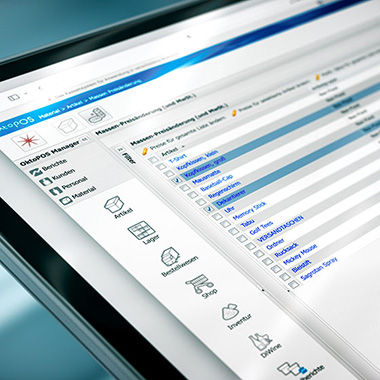
Cash Withdrawal Function
This feature allows you to withdraw cash against card payment. This saves the customer the trip to the ATM.

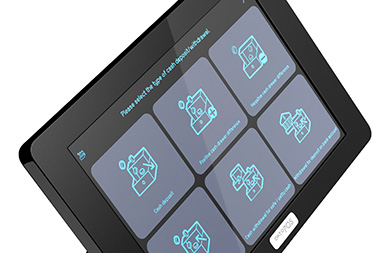
Parking Spot
Shopping baskets that are not paid immediately can be temporarily stored in the parking spaces.
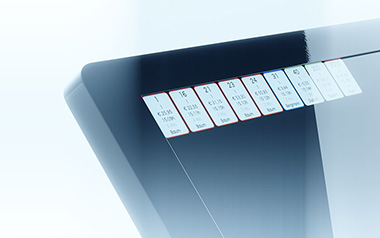

Scales
Scales can be connected directly to the cash register.
A wide range of models is available. From mini scales to scanner scales.
More information here: Scales
Mobile Inventory Recording with MDE Device
With the MDE device, you can not only record mobile inventories, but also deliveries.
More information here: Inventory Management
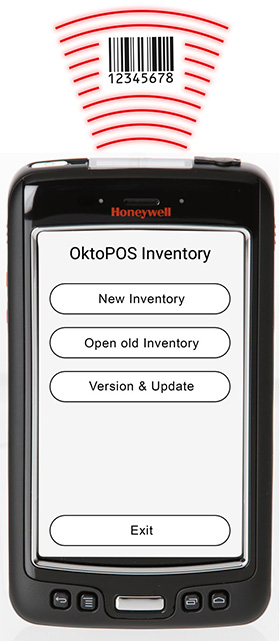
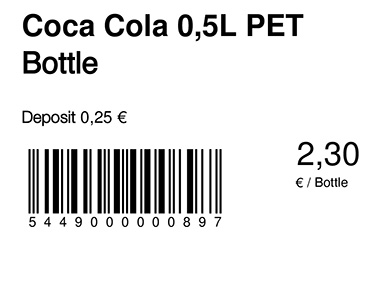

Shelf label printer
Shelf Labels
With this printer you can print shelf labels on thin cardboard with the OktoPOS Manager. The labels are pushed into the shelf rails (not glued).
The articles of the labels to be printed can either be selected manually in the OktoPOS Manager or first be scanned with the mobile device.
The above features are specific to retail. For more general features, see the different areas of this website.
Hotels
Charging on Rooms with OktoPOS Cash.
OktoPOS Cash is suitable for use in hotels.
Transactions can be booked on rooms. In the OktoPOS Manager, the transactions can be filtered by room and be marked as billed.
OktoPOS has interfaces to Oracle Hospitality and Infor.
Do you use another hotel software? We would be happy to check the possibilities of a connection.

Hotel PMS Interfaces
Cafeterias
POS System for Cafeterias, Schools, etc.

Cash registers in cafeterias have to process many transactions in a short time.
OktoPOS Cash is perfectly suited for this task with the following features:
- 45 article buttons on the first level
- Unlimited number of article buttons on the sub-levels
- Payment with prepaid card (RFID), on account, cash, card, vouchers
- Anonymous payment cards and personal payment cards
- Accounts receivable list in OktoPOS Manager
- Invoice via e-mail as PDF
- Top up prepaid cards at cash register (all payment methods) or with a top-up terminal (OktoTopUp)
- Direct connection of a scale to the cash register
- Tara function
Top notch
cash register system
Our high-end POS system combines cutting-edge technology with maximum reliability.
Cash Register Features
Log-On / User Rights
- Cashier-login with PIN, contactless chip card (RFID) or waiter-key
- Various user-rights (roles)
- Automatic logout after every transaction (optional)
- Cashier quick switch (without repeated log-on)
Articles
- Unlimited number of articles
- Article selection with touch-screen or scanner
- Individual touch-pad layout with OktoPOS Manager
- Individual color-coding of article-buttons
- Article-button sub-goups
- Scanning of press products with automatic entry of item number, price, VAT and issue number
- Article information (prices, nutrition values, allergens)
- Product bundling
- Article memos
- Editing of articles in the OktoPOS Manager or in the cash register.
- Deposit for empty bottles
Payments in Favor
of Third Parties
- Lottery
- iTunes vouchers
- Amazon vouchers
- Etc
Side Orders
- Maximum selectable quantity
- Minimum selectable quantity
- Multi-level side order selection
- Side order templates
Ways of Preparation
- Selection of way of preparation / cooking level
- Display of the selected preparation way in the kitchen
Prices
- Configuration of distribution channels (Inhouse, Take Away, etc.)
- Sales prices and VAT depending on distribution channel and branch
- Price calculation by piece or unit (e.g. weight)
- Fixed prices or manual price entry
- Unlimited discount types
- Article discounts and total sum discounts
- Non-discountable articles
- Selection of the articles that are not available for certain discounts
- Promotion-articles / combos
Payment
- Payment methods: Cash, cards, check, invoice, voucher, room charge
- Prepaid cards
- Change
- Gratuity calculator
- Predefined vouchers
- Entry of variable values
- Splitting of payment methods
- Room charge (hotel)
- Foreign currency
- Cash withdrawal against card payment
- Connection of card payment devices
Tables / Parking Receipts
- Table administration
- Split basket
- Merge basket
- Quick parking function (to serve the next customer)
- Article search in open tables / parking slots
Sending Orders
- Sending orders to the kitchen
- Free text memo for kitchen
Menu Sequences
- Assigning a course to an article
Customers
- Customer selection
- Bonus point system for customers
- Money value on customer cards
- Customer app for money values (identification at payment)
- Prepaid customer cards (e.g. for cafeterias)
Printouts
- Interim bill
- Receipt
- Hospitality receipt
- Mini printout
- Discount receipt
- Payment on invoice
- Individual invoice header with logo
- Individual footer
- With or without cashier-name
- Optional print of gratuity
- Optional print of change
Cancellations / Refunds
- Article cancellation
- Receipt cancellation
- Pull back receipt
- Changing payment method
- Refunds
Period Closing
- Period closing with entry of actual funds
- Expected vs. actual comparison
- Cash journal
Cash Withdrawals
- Documentation of cash withdrawals
- For example at the period closing
- Cash withdrawals for expenses
- Compliant cash journal
Waste
- Waste recording
- Consideration of the waste recording in the expected inventory
List of Receipts
- Overview of receipts
- Receipt details
- Article search in receipt-list
- E-mailing of receipts to customers
- View of each transaction with all details in the OktoPOS Manager
Reports
- Various report printouts
- Cashier reports
- Waiter reports
- X-Report
- Z-Report
- Time distribution report
- Article report
- Goods group report
- Top seller report
- Margin report
- Labor cost ratios (with actual work times or shift planning data)
- Waste report
- Discount report
- Cancelations report
- Proforma P+L by store
Industries
- Club restaurants
- Bars
- Fresh food counters
- Beverage stores
- Hotels
- Restaurants
- Discos
- Quick Service
- Hairdressers
- Retail
- Etc.
Layout / Language
- Selection of cashier language
- Selection of customer language
- Selection between retail and gastronomy terminology
- Bright vs. dark color scheme
- Icon-assisted user guidance
- Help texts for every function
Customer Display
- Small or large customer display (15”)
- Seasonal videos on large customer display
- Individual promotion videos on customer display
- Activity based videos on customer display (birthday)
Training Mode
- Recording of training transactions
Security
- No operation with open cash drawer (optional)
- Automatic mini printouts for each transaction (optional)
- Hiding expected values of monies (optional)
- Display of change-money only after transaction was finalized (optional)
- Colored backgrounds for confirmation of cancellations and finalization of transactions (optional)
- Waiter locks
Electronic Receipt
- PDF receipt via QR Code
- Display of the QR code on the customer display
- Display of QR code on mini printout
- Optional: PDF receipt by email
Integration of Websites
- Integrated browser
- Bookmarking of individual websites
- E.g. intranet, suppliers
Gift Vouchers
- Integrated gift voucher system
- Prepaid cards
- Automatic creation of voucher-series in the OktoPOS Manager
Bonus Points
- Integrated bonus point system
- Collect and redeem bonus points
- Collection of bonus points by sales value or by quantity
Discounts
- Item discounts
- Total discounts
- Percentage discounts
- Absolute discounts
- Volume discounts
- Promotional packages / combos
Deposit
- Automatic deposit booking
Foreign Currencies
- Foreign currency acceptance
- Foreign currency to base currency conversion
Online Orders
- Display of online orders
- Orders from the OktoPOS customer app
- Orders from the OktoPOS online shop
- Orders from Self Order Terminals
- Orders from e-menus
Article Information
- Display of article description
- Display of allergens
- Nutrition calculator
Tip
- Collection of tips
- Tip calculator
- Card payment of tips with card payment
- Recording of the tip by the cashier at the checkout or by the customer via the card payment terminal
- Transfer of the tip entered at the card payment terminal to the cash register with correct booking in the cash register
- Tip list in the OktoPOS Manager (cash register management)
Prepaid Cards
- Charging money values with the cash register or online
- For cafeterias
- For schools
- For prepaid value cards
- Plastic cards, QR codes, etc.
- With customer name or anonymous
- Re-charging
- Charging limits
- Remaining credit payout function
Post-Paid Cards
- Storing orders on contact-less guest-cards
- Ordering at the counter or self order terminal and paying later at the cash register or at the self checkout terminal
Cash Register - OktoPOS Cash
OktoPOS Touchscreen Cash Register System: Customized for Your Business.
At the core of your operation, the OktoPOS cash register system seamlessly merges user-friendly design with extensive customization. Every feature is tailored to meet your unique business needs, offering over 100 configuration options to choose from before the system is commissioned.
Efficient Training and Secure Operations: With just 5 minutes of training, a cashier can proficiently operate the register. User permissions are customizable, allowing precise control over role assignments to enhance security and efficiency.
Flexible Hardware and Reliable Connectivity: Our cash register hardware spans from compact tablets to robust desktop systems, providing versatile solutions for various retail environments.
focusedUX®
No other system on the market combines such a comprehensive feature set with ease of use.
The user interface follows our proprietary focusedUX® model, crafted by our team of user experience experts to ensure an intuitive and efficient workflow.

OktoPOS Cash with focusedUX®: Designed for Maximum Cashier Efficiency
Working at a cash register demands full concentration — handling money while staying attentive to customer needs. To address these challenges, our specialists created focusedUX® — a user interface that simplifies the cash transaction process, helping cashiers stay focused and reducing cognitive load.
Refined Through Real-World Experience: With years of real user feedback and observation, we've continually optimized OktoPOS Cash. The outcome is a powerful cash register software that remains intuitive and easy to use, despite its extensive features, thanks to the focusedUX® design.
Prioritizing What Matters Most: OktoPOS Cash enables cashiers to concentrate fully on customers, enhancing not just the payment process but the entire customer experience.

Advantages
- Training of new cashiers in only a few minutes
- Highest efficiency and usability
- Avoidance of mistakes
- Guided workflows
- Concentration on the essentials
- Speed
Icon-Based Navigation
The navigation of OktoPOS Cash is supported by more than 200 individually designed icons. The symbols and short animations help users who are not proficient in the local language.

Focused Dialogs
The dialogs in OktoPOS Cash are streamlined and uncluttered, ensuring a clear and intuitive user experience. Where necessary, dialogs are divided into multiple windows to prevent information overload and enhance usability.
The button layout in dialogs and windows is carefully designed to minimize finger travel across the screen, making operations quicker and more efficient.
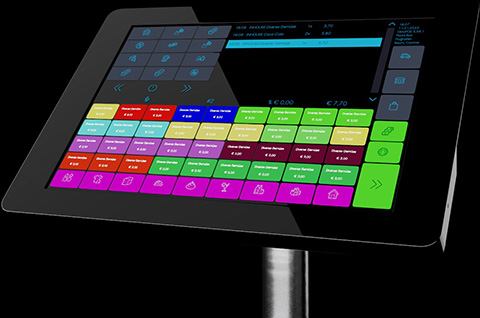
Navigation Support
The system is equipped with numerous color-codes and icons to support navigation. For example, function-buttons that were activated, are marked with a red dot.

Languages
Every cashier can select his own language. This does not influence the language on printouts and on the customer display.

Acoustic User Guidance
Optionally, keystrokes trigger sounds that give feedback to the cashier.
Guided Workflows
The cashier is guided through complex workflows by a wizard.
Context-Buttons
The user interface of OktoPOS Cash only shows buttons that are relevant for the current operation. Not-relevant buttons are hidden.
Help Texts
By holding the finger on any button, the function of the button is explained with a short text.
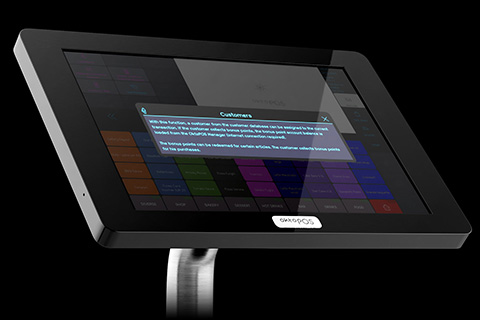
Tip

Change

Extensive Support Tools
OktoPOS Cash supports the cashier with extensive tools so that he can concentrate on the customer.
These tools avoid calculation and user errors.
Electronic Receipt
Customers can download their receipt as a PDF by scanning a QR code. The QR code can be shown on the customer display or be printed with the receipt printer.

Data Management and Reports
The article data, customers, etc. are managed in the OktoPOS Manager. This can be done from anywhere with your individual online access.
The OktoPOS Manager is also available any time for real-time reports.
Peripherals
Thanks to the standard Windows PC system, a variety of peripherals are available.
Setup
Single cash registers are connected to the OktoPOS Manager over the internet. If multiple cash registers have to synchronize in the branch (e.g. for table management) or if the kitchen control system OktoKitchen is used, the coordination of data in the branch is done with a small server.
System Requirements
FAQ - Frequently Asked Questions
Offline Capability
Online and Offline Cash Register - Best of Both Worlds

Through an intelligent combination of offline and online operation, our POS system offers the ideal connection to our web-based management software (OktoPOS Manager) with simultaneous offline capability.
OktoPOS cash registers can be used without a constant internet connection. Receipts are sent to the OktoPOS Manager when the internet connection is available again.
The OktoPOS system is designed to perform nearly all operations without requiring an internet connection. An internet connection is only needed for specific functions, such as sending receipts to the management software, performing data updates, and accessing certain customer features.
Scales
Certified Connection.
Scales can be connected to OktoPOS Cash via a certified interface.


Scanner Scales
Scanner scales are used in food retail. The products can be scanned and weighed at the same time.
Locations
- Cafeterias
- Market stalls
- Fruits and vegetables retail
- Bakeries
- Fresh food counters
- Other sales counters with weighing items
- Supermarkets
FAQ - Frequently Asked Questions
Virtual Cash Register
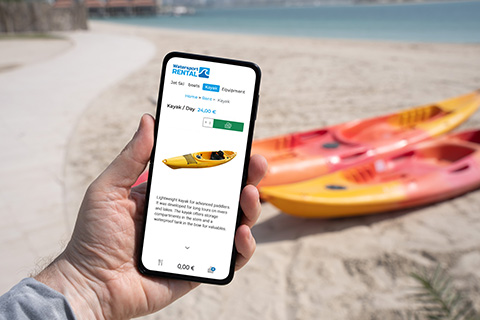
Mobile Payments with OktoPOS – Simple and Anywhere
Are you often on the move or need a flexible solution for temporary sales locations, such as home visits or pop-up events? The OktoPOS Shop makes it possible. Simply integrate a QR code on your business card or a flyer. Your customers scan this code with their smartphone, select the desired products or services, and pay directly via their mobile device.
This uncomplicated solution not only facilitates the payment process but also optimizes your sales process without the need for additional hardware. Offer your customers a seamless and modern shopping experience with OktoPOS – no matter where you are.
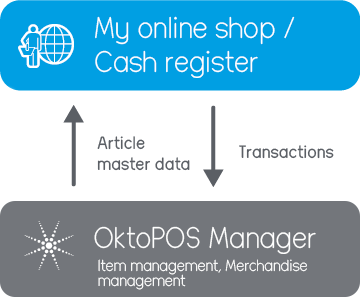
Cash Register Payment Methods
The OktoPOS System Offers a Wide Range of Payment Methods.
Cash
An integrated cash journal is available.
Checks
For example, restaurant checks.
Cash in Foreign Currency
Any currencies and exchange rates can be stored. The register converts the foreign currency into the base currency of the register.
Prepaid Cards
Prepaid cards can be easily topped up and sold directly with the cash register. These cards can be used to pay for future purchases in any amount desired. Additionally, prepaid cards can be recharged, offering flexibility and convenience for both customers and businesses.
Customer Credit Account
Customers can top up their credit account and use the balance for future purchases. The deposit is made either via a cash register or via a top-up terminal.
Room Charge
Hotel guests can conveniently charge their bills to their room. This can be managed either through an integrated Property Management System (PMS) or by using the built-in hotel room management feature in OktoPOS.
On Account (Debtor)
Customers have the option to pay by invoice. A payment request, including the payment terms and bank details, is printed directly from the receipt printer.
Customers can be added to the OktoPOS customer database directly at the register. If an e-mail address is provided, the invoice can be sent as a PDF to the customer.
Outstanding balances are managed and cleared in the debtor list within the OktoPOS Manager. In the customer database, customer accounts can be either approved or blocked for invoice payments.
Credit Cards
Card payment devices can be connected to OktoPOS Cash.
Either a cable connection or Wi-Fi is used.
Not only credit cards but also mobile payment with Google Pay or Apple Pay can be processed with the devices.
Benefit from our favorable conditions and have an individual offer created depending on the structure of your transactions.
You are only looking for a card payment terminal (without cash register)?
Split Payment
All payment methods can be combined with each other, so that a sales transactions can be paid not just with one payment method, but divided into several.
Vouchers
Any type of voucher can be defined as a means of payment in the cash register. The cash reports subdivide the different types of vouchers so that they can be billed to the appropriate clearing account in accounting.
Debit Charge
Open items can be collected as a direct debit. The direct debit file is exported from the OktoPOS Manager and read into the banking program.
Gift Vouchers
Gift vouchers can either be created at the cash register using the receipt printer or they can be sold via an online shop provided by OktoPOS.
Guest Card (RFID)
Guests are given a guest card when they enter the restaurant, club or disco. Every order is billed on the card. When leaving, the guest pays the accrued amount at the central check-out cash register.
Credit Cards, Maestro, Apple Pay, Google Pay, etc.
These payment types are processed via a connected card payment device.
SitPay
Value vouchers from the cooperation partner SitPay can be redeemed and canceled via the SitPay interface.
Pay Later
Customers can charge their purchases to an account. An existing customer account or one created at the register is selected, allowing the customer to pay their outstanding balance at a later time. This feature is particularly useful in settings like hotels or sports clubs, where members settle their open invoices every six months at the register.
OktoFIN-ONE
- Full integration into the OktoPOS POS system
- Transparency of payment flows
- Monthly cancellable
- No long-term contract
- Connection without ZVT (more stable & more features)
- Free connection to the OktoPOS POS without monthly fees
- Free technical support
OktoFIN-ONE brings embedded payment, fully integrated into the POS system and perfectly tailored to your processes. The cloud-based web interface instead of ZVT ensures more stable transactions without local IP/port or cable issues, is plug & play, and significantly reduces on-site support.
Payment tracking from sale to payout into your bank account. No more unexplained discrepancies.
OktoFIN-ONE can be customized remotely – from the logo on the display to individually set tip suggestions.
One system across all channels – from POS to table service, self-ordering, and e-commerce.
OktoFIN-ONE is an offer by OktoFIN GmbH.

Große Gallusstraße 14
60315 Frankfurt am Main
Germany




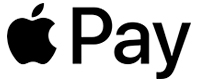




Kitchen Stations and Printer
Kitchen stations and printers, along with kitchen monitors and a modern kitchen management system, enhance workflow and efficiency in the kitchen. With the OktoPOS system, all types of orders are sent directly to the kitchen, ensuring they are processed as quickly as possible.
Kitchen Station - Okto-Kitchen
For a Better Organization and Efficiency in the Kitchen.
The OktoKitchen terminals optimize kitchen processes and significantly increase efficiency. Orders via cash register, OrderTab, E-Menu, customer app, and Self-Order Terminal are sent directly and without delay to the kitchen stations.
Depending on the specific processes of your restaurant, various production procedures can be configured. This allows for efficient processing of orders by tables and various courses. The triggering of a course can be conveniently controlled via the cash register or the OrderTab, ensuring seamless integration into the service process.

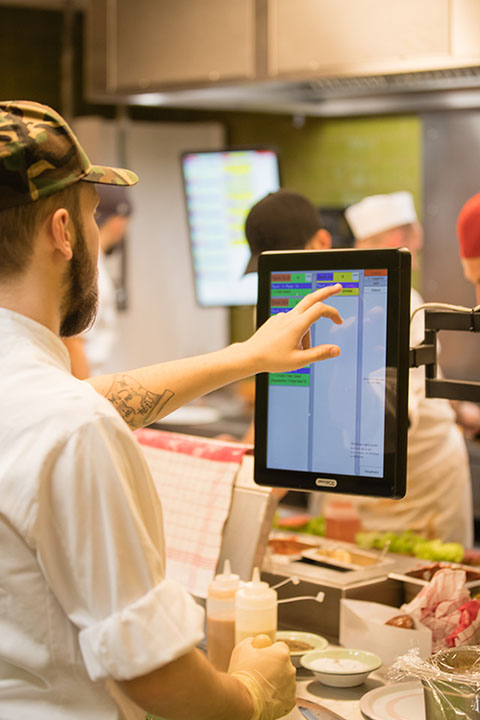
The terminals enable the display of cooking instructions and product images, which visually support the kitchen staff. Depending on organizational requirements, a pass terminal can also be used to further optimize communication and efficiency. The traditional announcing, loud hustle, and forgetting of orders are thus effectively avoided.
If you still prefer a classic solution and want to use only a kitchen printer, this is of course also possible.
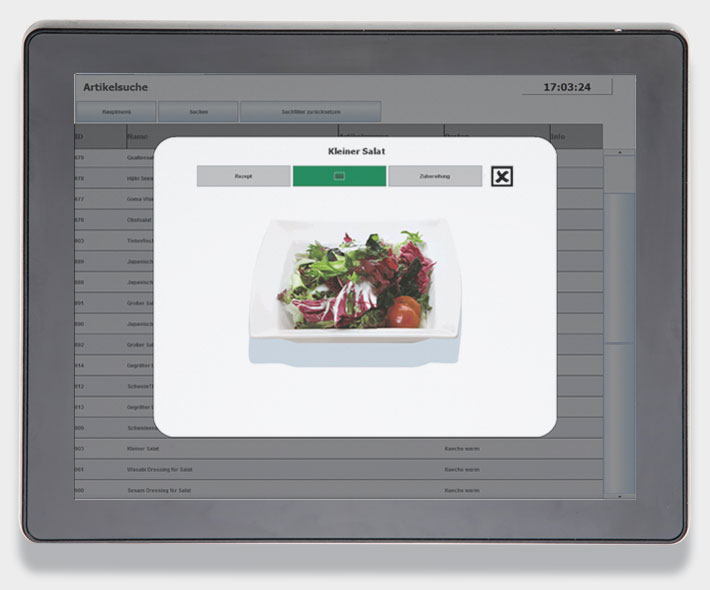
Features
- Individually definable stations
- Articles can be assigned to stations (Bar, hot, cold, etc.)
- Selection of one or several stations on one terminal at the same time
- Synchronization of the production steps among the stations
- Sending orders to the station(s) in charge
- Optional table grouping
- Optional course management
- Time control
- Cooking instructions / recipes / photos
- Deactivation of out-of-stock articles for electronic menu cards
- Optional receipt printer
- Optional dispatcher station
- Setting of profiles for electronic menu cards and self-order terminals (breakfast, lunch, dinner, etc.)
System Requirements
Kitchen Printer
Print Orders
The incoming orders are printed with the kitchen printer. Multiple printers can be connected and positioned at different stations.

POS system with a large selection of hardware
OktoPOS is not tied to any manufacturer, so you benefit from a wide selection of hardware. Cash register computers, customer cards, customer displays, scales, scanners, self-order terminals, pagers for the OktoPOS guest call system and queue management and much more.
Pager
Calling Guests / Queue Management.
Queue Management
- The arriving customer receives a pager.
- The number of the pager is entered into the OktoPOS queue terminal using the touchscreen.
- Optionally, comments or groups can be selected.
- The customer's name and telephone number can optionally be entered and recorded.
- The number of the pager and the comments are displayed in the reservation list on the touchscreen reservation terminal.
- If the customer is to be called, the reservation is selected in the reservation list and the pager is called.
- The customer returns his pager and the reservation is clicked from the list.